Previously in guru series of tutorials we went through initial server setup and configuring Apache, now let us have a look at configuring and optimising PHP.
PHP
It’s already the most widely used server side scripting language on the web and it’s still growing. Initially developed to be the programming language for the web it has grown into a general purpose programming language. We have already seen the ways to install various versions of PHP in Part I but we need to customise the setup.
php.ini
This is the main configuration file for PHP. It has a list of directives that are used to control how PHP interprets and runs your applications. By default the php.ini file is located at /etc/php5/apache2/php.ini on Ubuntu 14.04 running Apache 2.X.X. There are also separate php.ini files for CLI and CGI versions located at /etc/php5/cli/php.ini and /etc/php5/cgi/php.ini.
Loaded Configuration
Following command can be used to find the loaded configuration file.
sudo php -i | grep 'Configuration File'
phpinfo function
Another method to find php.ini file is to create a php file in your root directory with the following snippet and use a browser to see the output.
<?php phpinfo(INFO_GENERAL); ?>
Your would find the Loaded configuration File listed among details as shown in the screenshot below.
![]()
Additionally, if you wanted view all the information by calling the function without the constants.
<?php phpinfo(INFO_GENERAL); ?>
phpinfo constants
You can customise the output of the function using these constant parameters
| Constant | Output |
|---|---|
| INFO_CREDITS | PHP Credits. |
| INFO_CONFIGURATION | Current Local and Master values for PHP directives. |
| INFO_MODULES | Loaded modules and their respective settings. |
| INFO_ENVIRONMENT | Environment Variable information that’s also available in $_ENV. |
| INFO_VARIABLES | Shows all predefined variables from EGPCS (Environment, GET, POST, Cookie, Server). |
| INFO_LICENSE | PHP License information. |
| INFO_ALL | Shows all of the above. |
Use the function to know your PHP environment variables. It is key for safety and performance of your server.
Backup php.ini
Always backup your php.ini files before your make changes to them. In-case your need to start fresh, you can recover both development and production php.ini from /usr/share/php5
You can copy them to your php.ini location using the following command and to get started again.
sudo cp /usr/share/php5/php.ini-production /etc/php5/apache2/php.ini
sudo cp /usr/share/php5/php.ini-production.cli /etc/php5/cli/php.ini
Edit php.ini
Once you know the loaded configuration file we can proceed to make the necessary changes to our PHP settings. The following command opens the php.ini file for editing
sudo nano path_loaded_php_ini_file
Example
sudo nano /etc/php5/apache2/php.ini
This will open the php.ini file
[PHP]
;;;;;;;;;;;;;;;;;;;
; About php.ini ;
;;;;;;;;;;;;;;;;;;;
; PHP's initialization file, generally called php.ini, is responsible for
; configuring many of the aspects of PHP's behavior.
; PHP attempts to find and load this configuration from a number of locations.
; The following is a summary of its search order:
; 1. SAPI module specific location.
; 2. The PHPRC environment variable. (As of PHP 5.2.0)
; 3. A number of predefined registry keys on Windows (As of PHP 5.2.0)
; 4. Current working directory (except CLI)
; 5. The web server's directory (for SAPI modules), or directory of PHP
; (otherwise in Windows)
; 6. The directory from the --with-config-file-path compile time option, or the
; Windows directory (C:windows or C:winnt)
; See the PHP docs for more specific information.
Make the necessary changes and then use the following keyboard shortcuts
ctrl + o to save.
Ctrl + x to exit.
php.ini in Virtualhost
php.ini directives can also be defined inside your virtual host or Apache config files as follows.
php_value name_of_php_ini_directive value_for_directive
Example
<VirtualHost *:80>
ServerAdmin admin@example.com
ServerName vhost.example.com
DocumentRoot "C:/path/to/doc/root"
ErrorLog "logs/vhost.example.com-errors.log"
php_value post_max_size 50M
php_value upload_max_filesize 50M
....
</VirtualHost>
Optimise PHP
It’s important to optimise your php.ini settings to utilise the resources well and improve performance. There are numerous directives listed here that you can use to customise PHP but we are going to go through only a few that are of utmost importance to improve performance.
Maximum execution time
This is the maximum time in seconds that a script is executed.
max_execution_time=120
Maximum input time
Maximum amount of time each script may spend parsing request data. It’s a good idea to limit this time on productions servers in order to eliminate unexpectedly long running scripts.
max_input_time=60
Memory limit
It is a very important directive that limits the memory a script may consume. It prevents the server from running out of memory through memory leaks or intensive usage. Make sure that this value is larger than post_max_size so that regular uploads won’t runout of memory.
memory_limit=128M
Post max size
Maximum size of POST data that PHP will accept.For example if you intend to import a database through phpMyAdmin this setting will limit the size of the database that can be uploaded.This must also be larger than upload_max_filesize.
post_max_size=50M
Upload max filesize
Maximum allowed size for uploaded files.
upload_max_filesize=48M
Edit and save php.ini. Then restart Apache using the command.
sudo service apache2 restart
for the new php.ini setting to be reflected.
Conclusion
Your php.ini file can also have directives for PHP extensions but that is for another set of tutorials.We will go through configuring and optimising MySQL ( MariaDB ) in next series as a follow up.
Subscribe and stay connected.